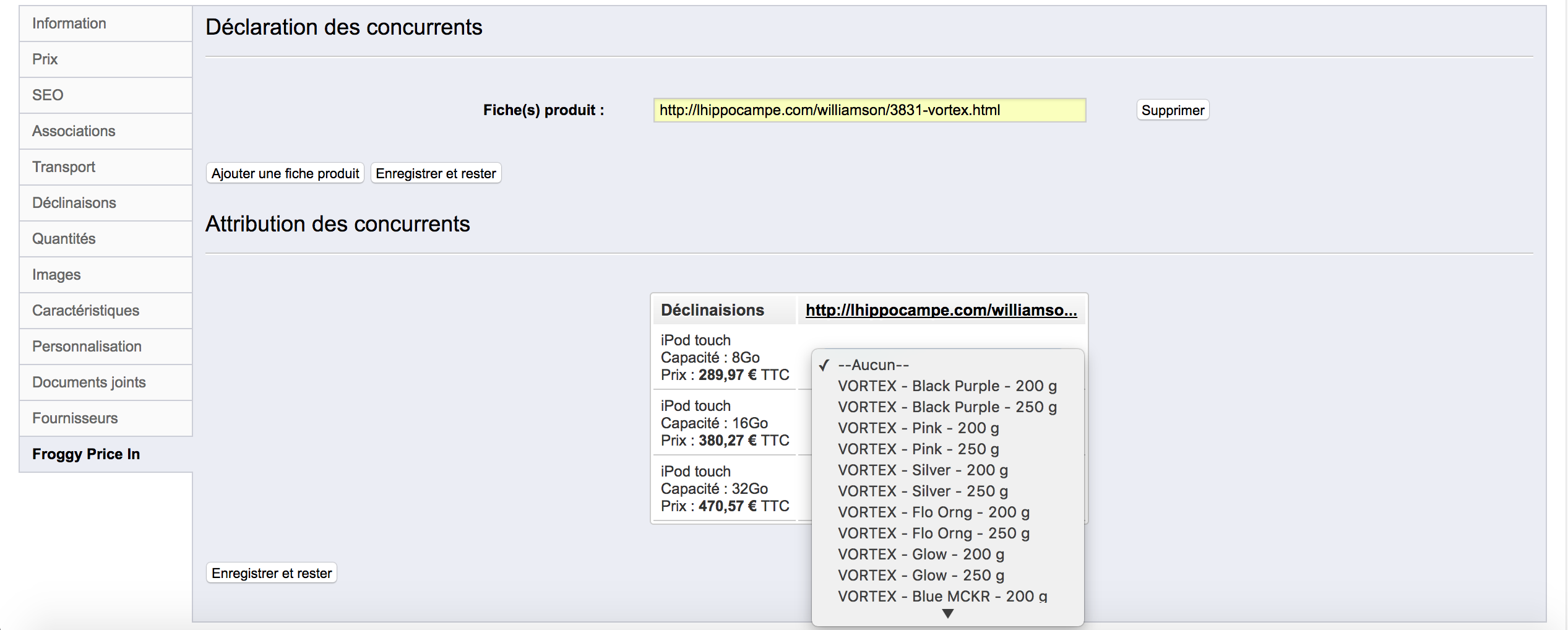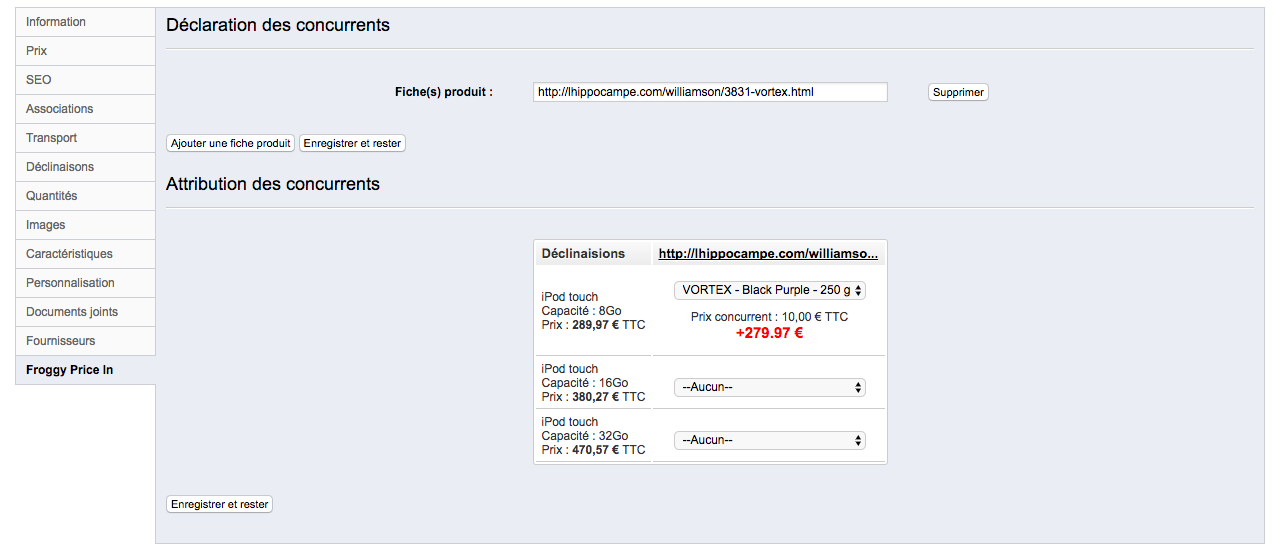Froggy Product Videos is a module which allow to add videos on your product pages.
You will be able to configure one different video per language.
1.1.1 Installation on PrestaShop 1.4
First, connect to your PrestaShop Back Office.
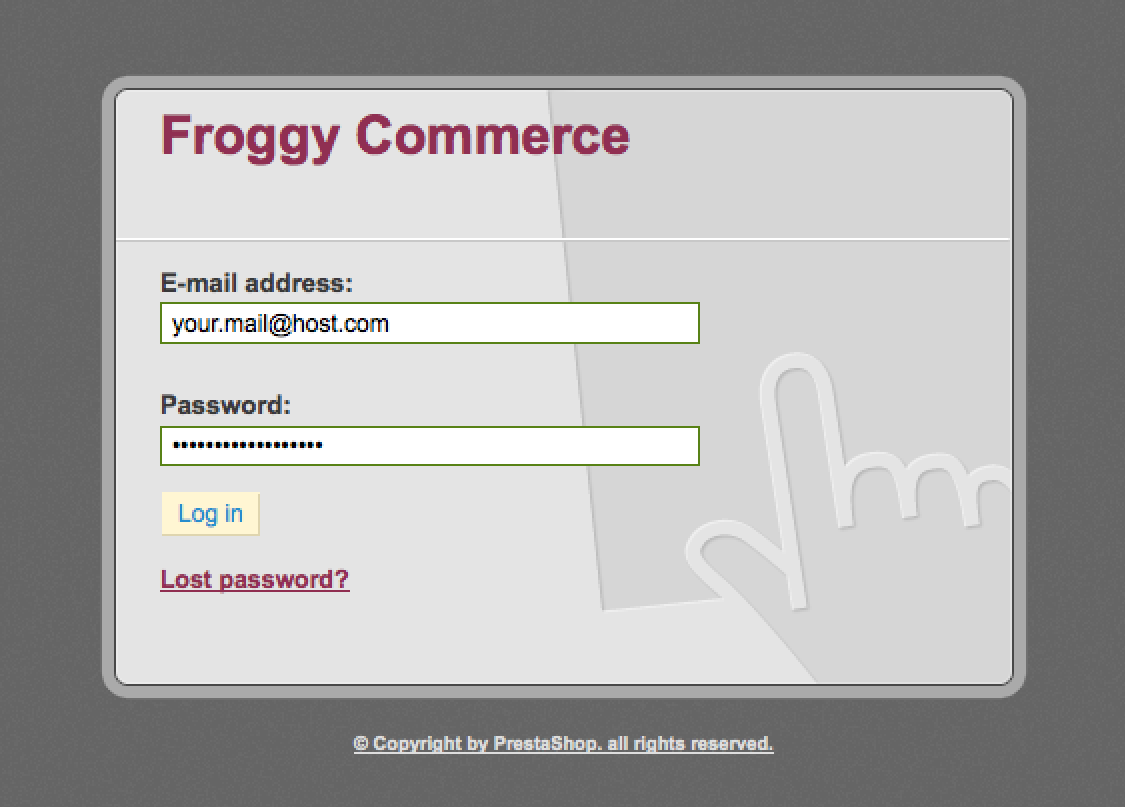
Once connected, go to the “Modules” section.
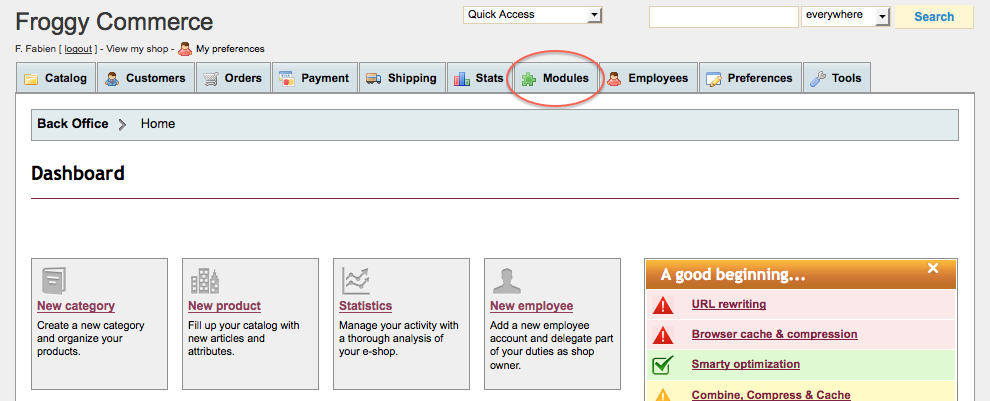
We provided you a file named “froggypromolayout.zip”. You will have to upload it in your module section. To do so, click on the “Add a new module” button.
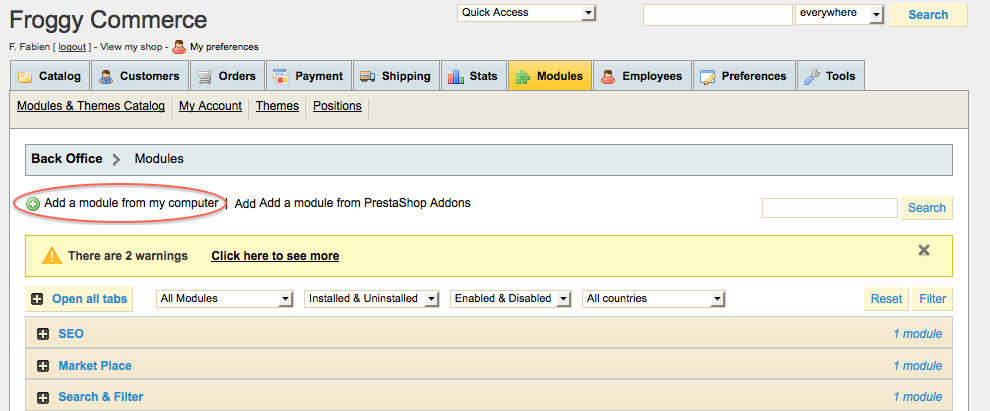
A new tab should have appeared, click on the “browse” button.
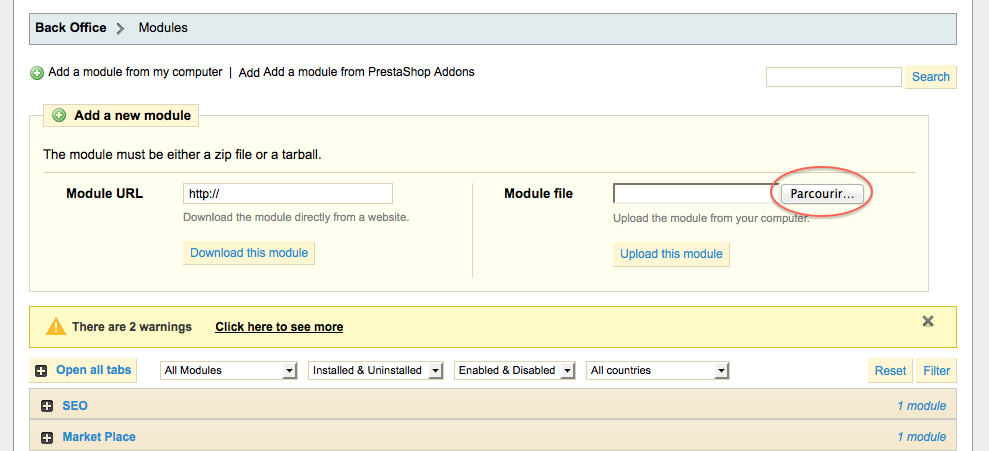
Then select the file “froggypromolayout.zip” and click on “open”.

And finally, click on the button “Upload this module”.
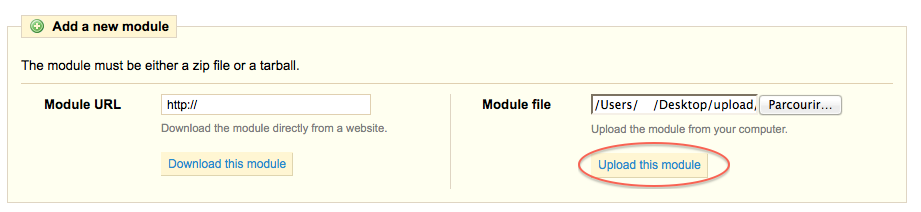
A confirmation message “Module downloaded successfully” should appear.
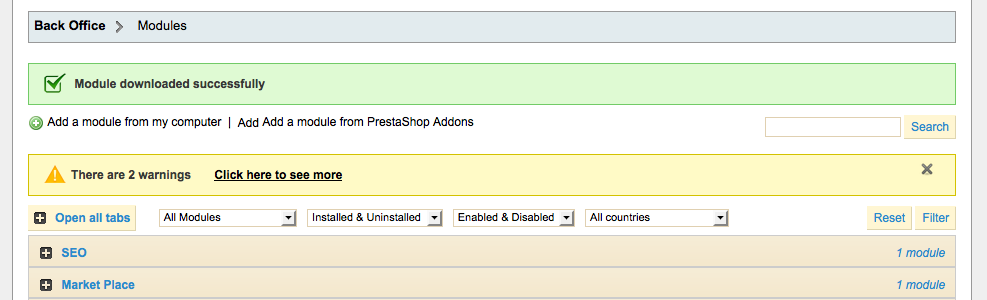
Click on the “Front Office Features” and search for the module “Froggy Promo Layout” or use the search filter by typing “Froggy Promo Layout” in it, then click on the “Install” button.

Once you will have clicked on the “Install” button, a confirmation message “Module Installed successfully” should appear. You can now click on the “configure” button.

1.1.2 Update on PrestaShop 1.4
To update your module, you just have to upload the zip file of the new version of the module.
So, first of all, download the last version of the module on our website froggy-commerce.com
Then, as for installation, connect to your PrestaShop Back Office.
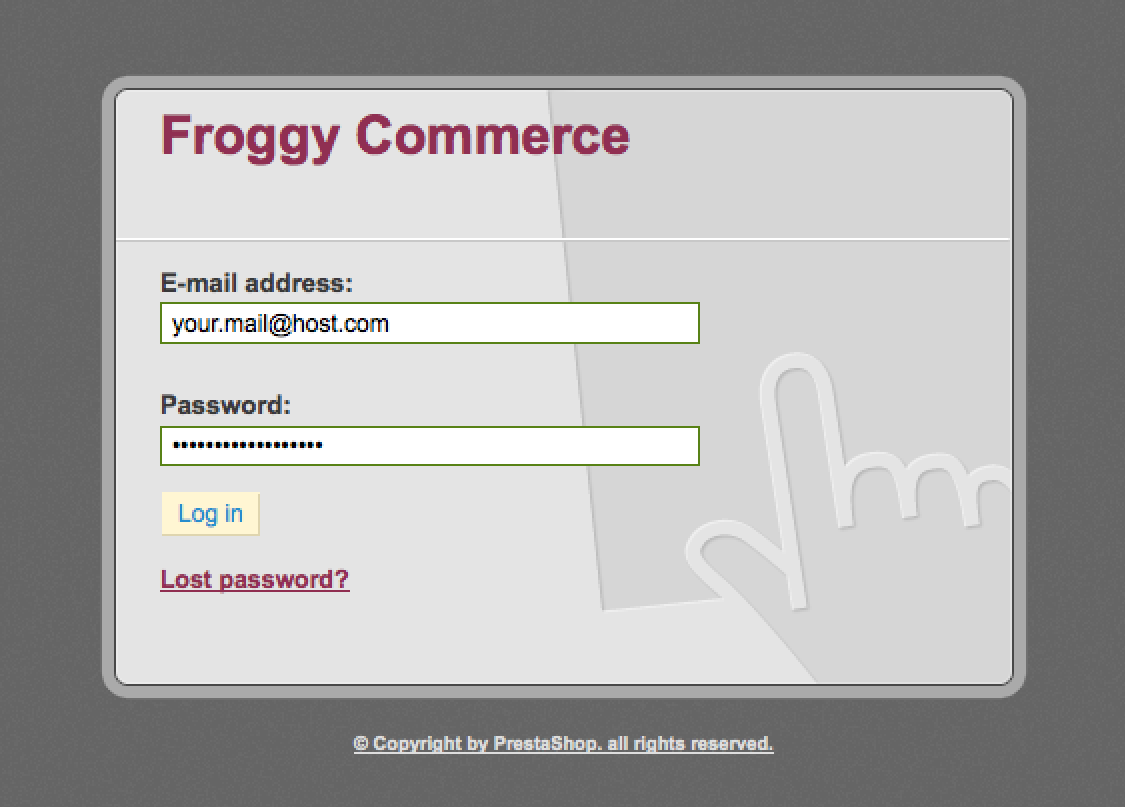
Once connected, go to the “Modules” section.
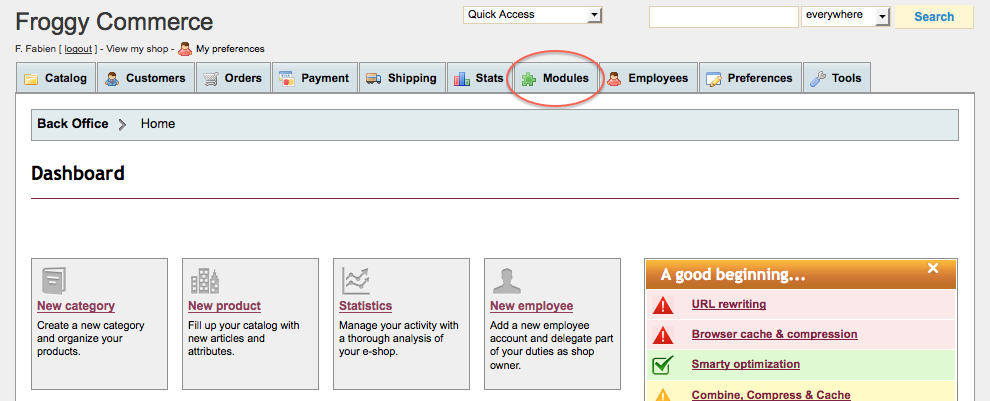
You should have downloaded the updated file named “froggypromolayout.zip”. You will have to upload it in your module section. To do so, click on the “Add a new module” button.
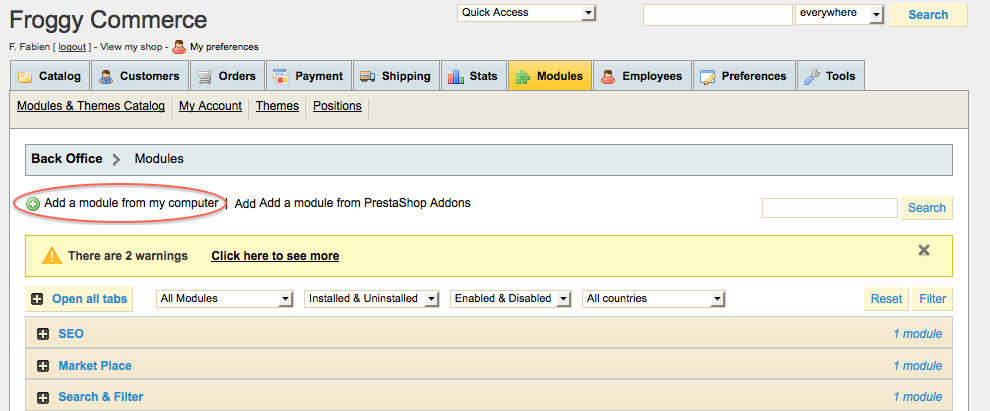
A new tab should have appeared, click on the “browse” button.
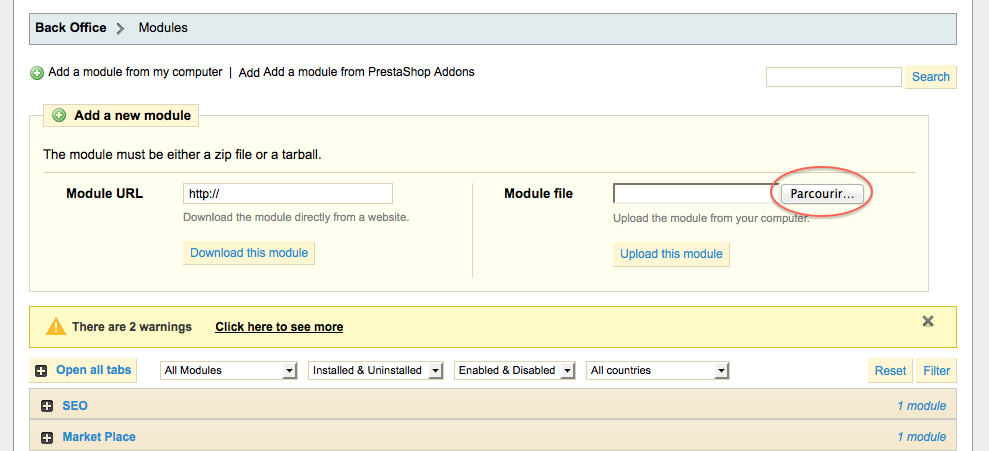
Then select the file “froggypromolayout.zip” and click on “open”.

And finally, click on the button “Upload this module”.
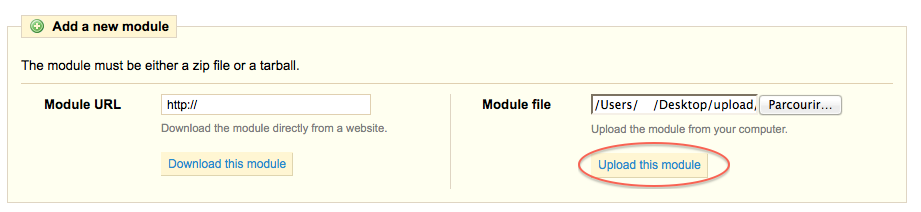
A confirmation message “Module downloaded successfully” should appear.
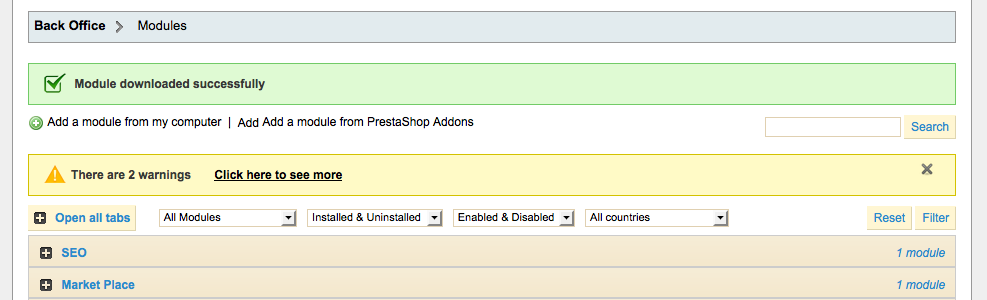
Your module has been updated!
1.2.1 Installation on PrestaShop 1.5
First, connect to your PrestaShop Back Office.
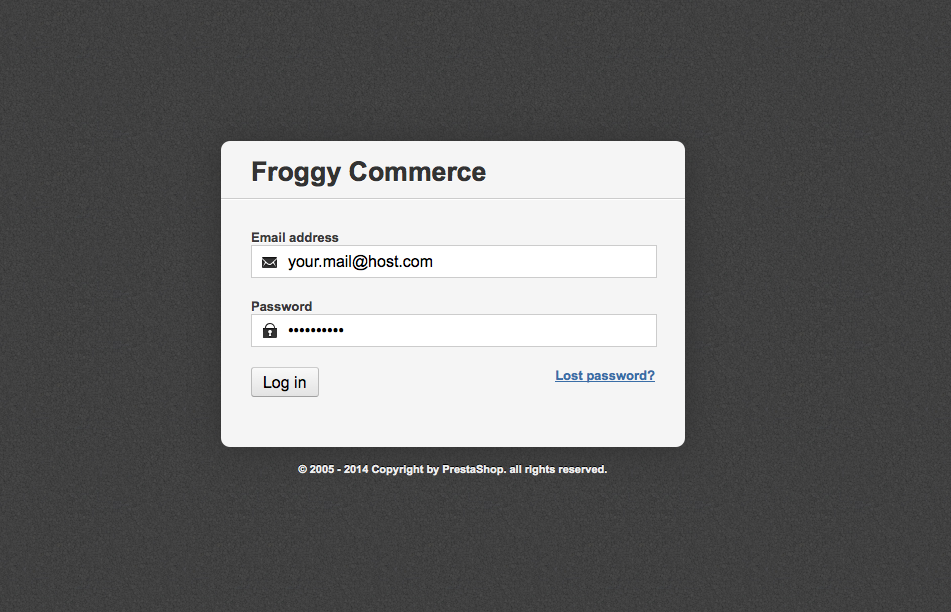
Once connected, go to the “Modules” section.
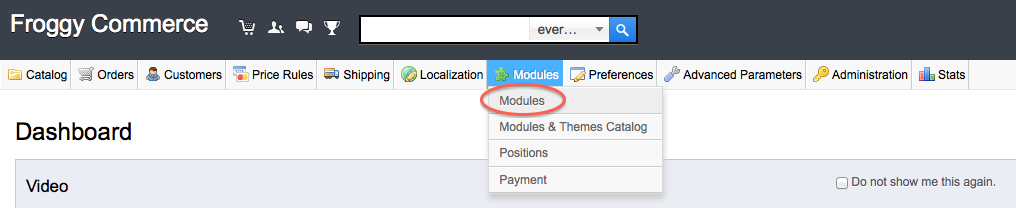
We provided you a file named “froggypromolayout.zip”. You will have to upload it in your module section. To do so, click on the “Add a new module” button.

A new tab should have appeared, click on the “browse” button.
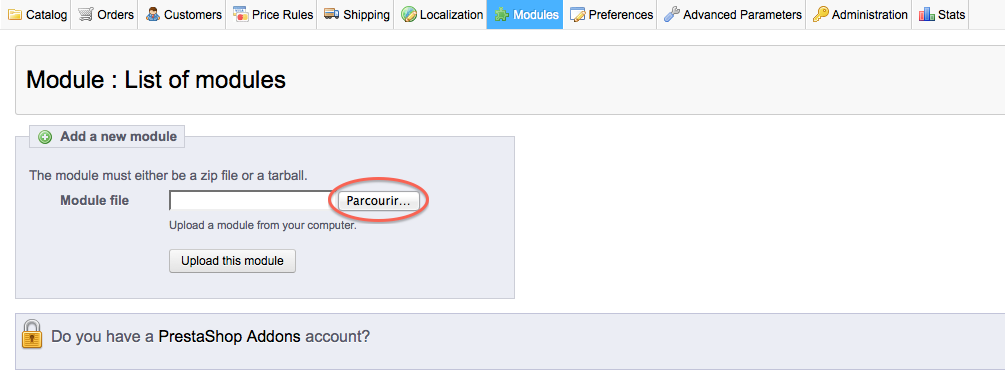
Then select the file “froggypromolayout.zip” and click on “open”.

And finally, click on the button “Upload this module”.
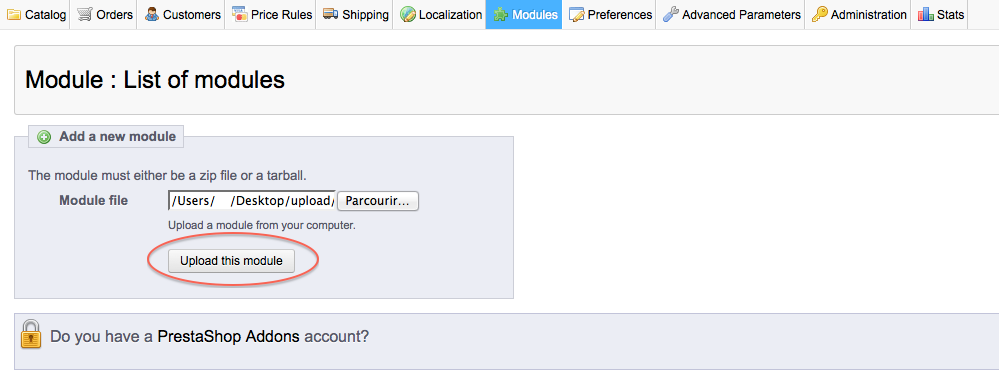
Your browser should scroll automatically to the new module added, and you should see it at the top of your screen. Now, you can click on the “Install” button.

Once you will have clicked on the “Install” button, a confirmation message “Module Installed successfully” should appear. You can now click on the “configure” button (on some versions of PrestaShop you will be directly redirected to the module configuration just after installation).

1.2.2 Update on PrestaShop 1.5
To update your module, you just have to upload the zip file of the new version of the module.
So, first of all, download the last version of the module on our website froggy-commerce.com
Then, as for installation, connect to your PrestaShop Back Office.
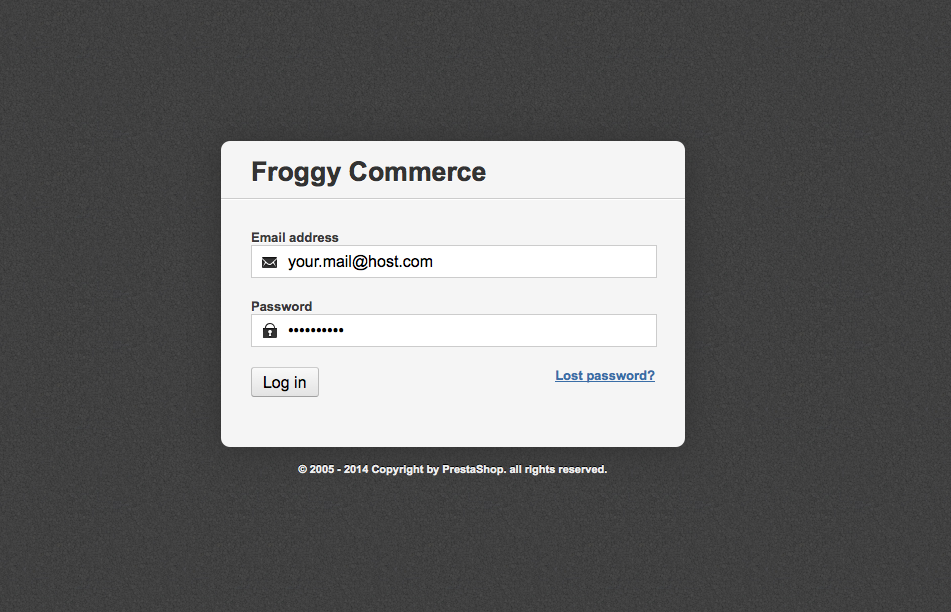
Once connected, go to the “Modules” section.
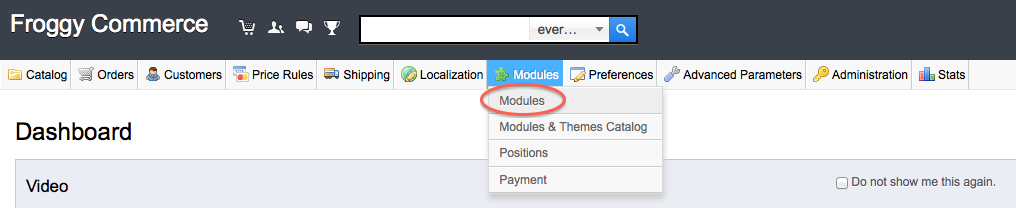
You should have downloaded the updated file named “froggypromolayout.zip”. You will have to upload it in your module section. To do so, click on the “Add a new module” button.

A new tab should have appeared, click on the “browse” button.
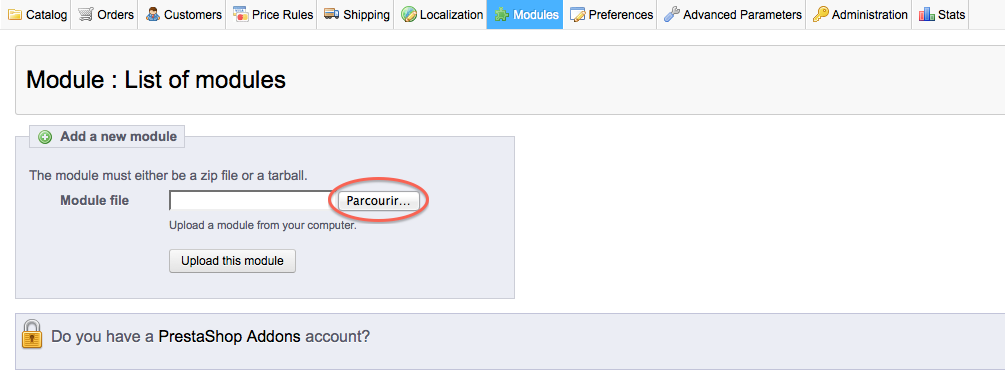
Then select the file “froggypromolayout.zip” and click on “open”.

And finally, click on the button “Upload this module”.
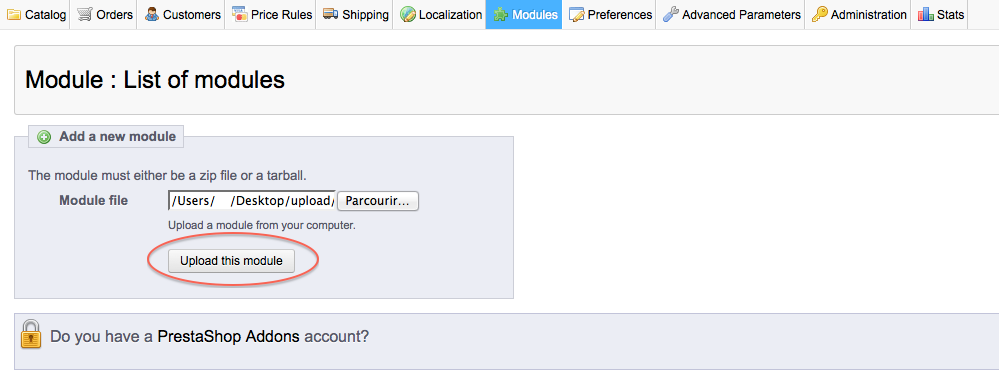
Your browser should scroll automatically to the new module added, and you should see it at the top of your screen. You DO NOT uninstall / reinstall your module.

Your module has been updated!
1.3.1 Installation on PrestaShop 1.6
First, connect to your PrestaShop Back Office.
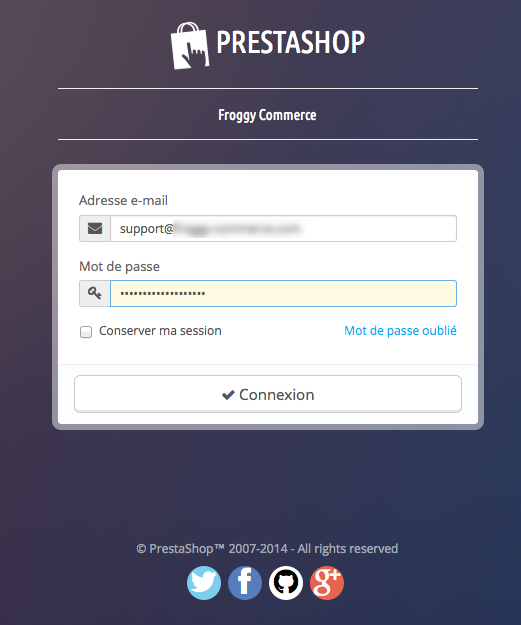
Once connected, go to the “Modules” section.

We provided you a file named “froggypromolayout.zip”. You will have to upload it in your module section. To do so, click on the “Add a new module” button.

A new tab should have appeared, click on the “browse” button.
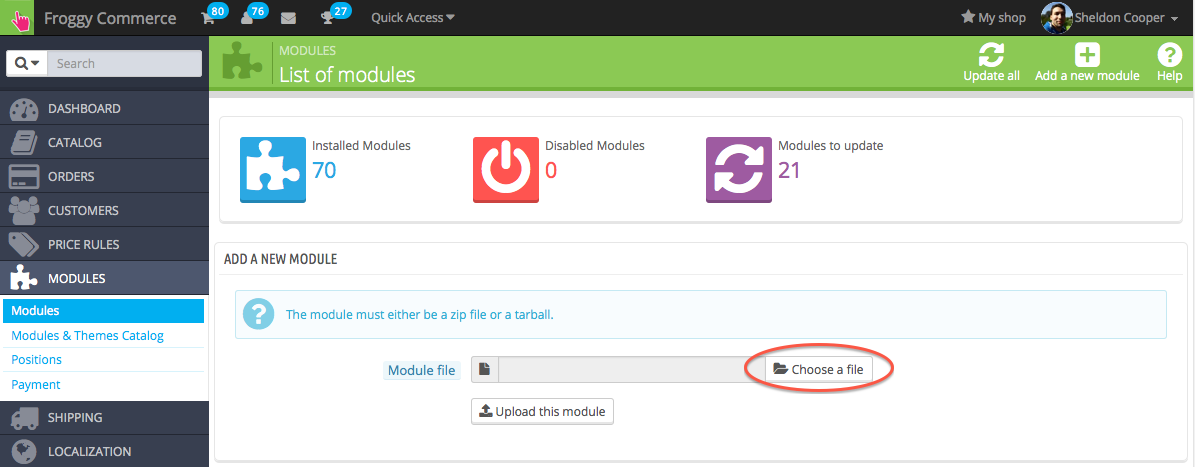
Then select the file “froggypromolayout.zip” and click on “open”.

And finally, click on the button “Upload this module”.
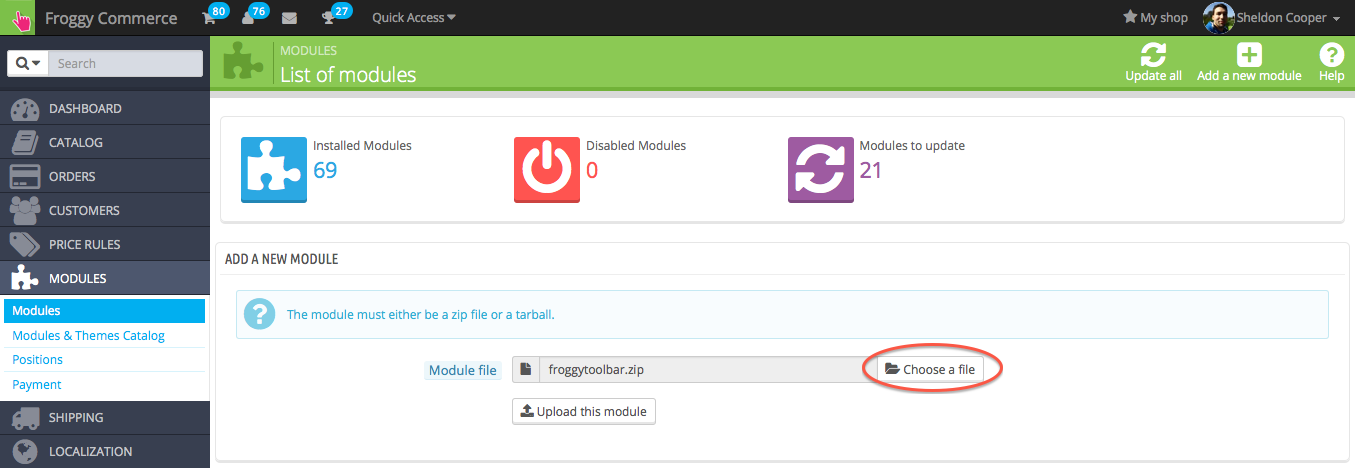
A confirmation message will appear.
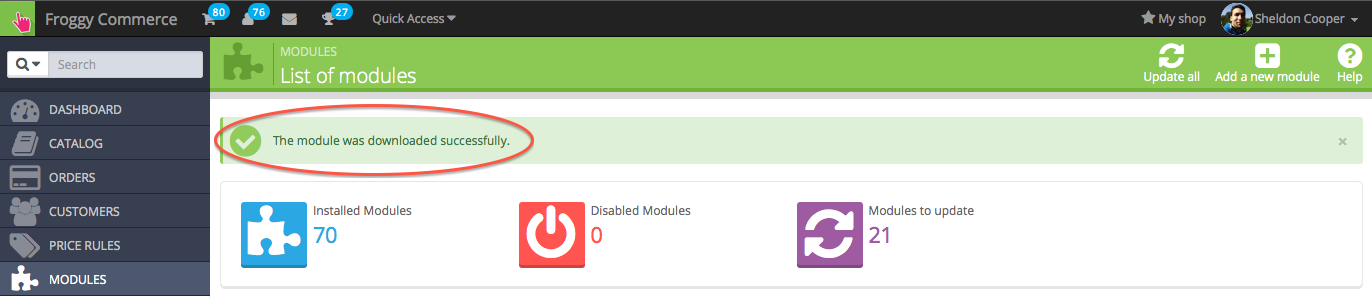
At last, write "Froggy" in the search field, all Froggy modules will appear. Then click on the "install" button of the module you just uploaded. You will be automatically redirected to the module configuration page.
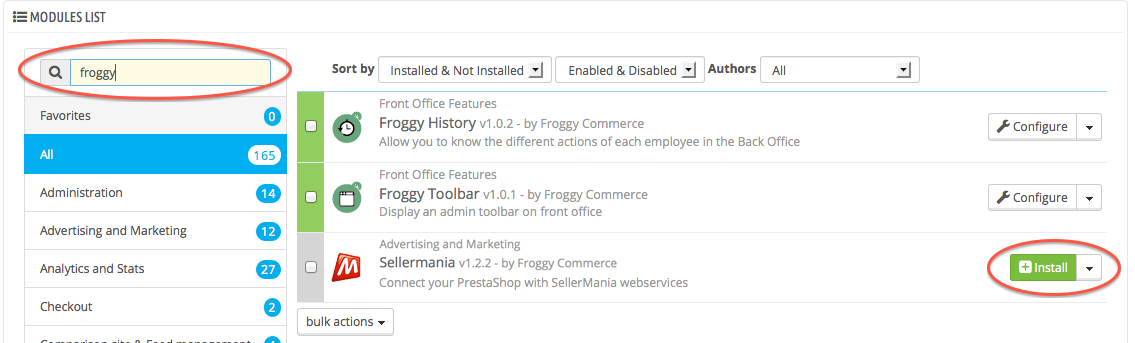
1.3.2 Update on PrestaShop 1.6
To update your module, you just have to upload the zip file of the new version of the module.
So, first of all, download the last version of the module on our website froggy-commerce.com
Then, as for installation, connect to your PrestaShop Back Office.
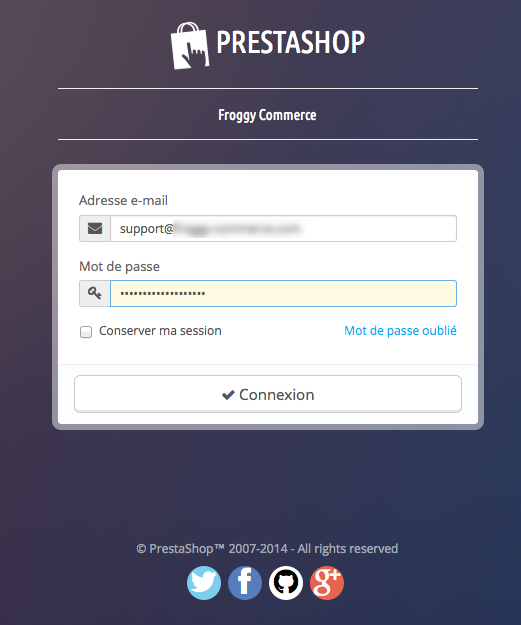
Once connected, go to the “Modules” section.
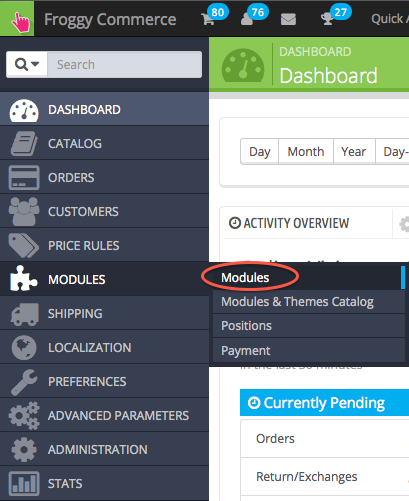
You should have downloaded the updated file named “froggypromolayout.zip”. You will have to upload it in your module section. To do so, click on the “Add a new module” button.

A new tab should have appeared, click on the “browse” button.
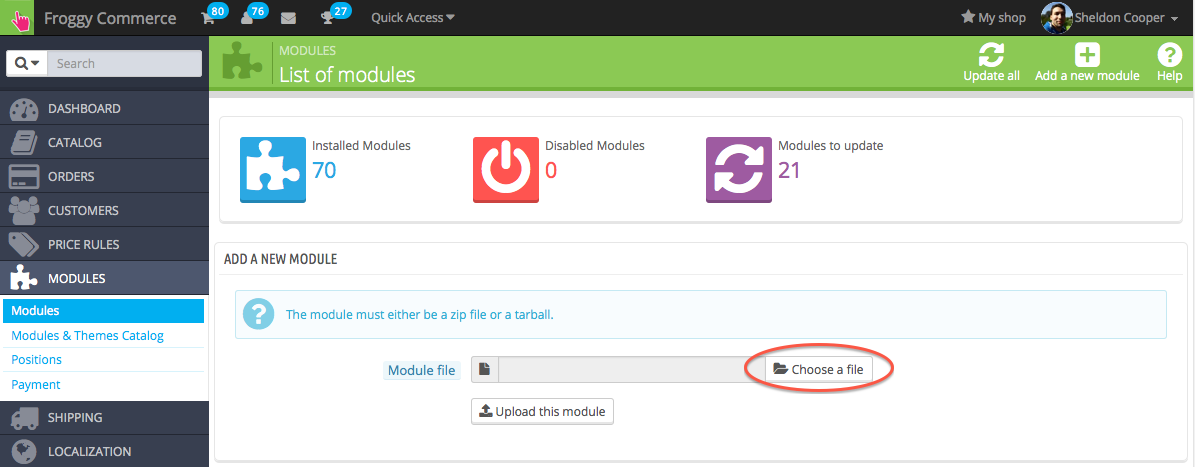
Then select the file “froggypromolayout.zip” and click on “open”.

And finally, click on the button “Upload this module”.
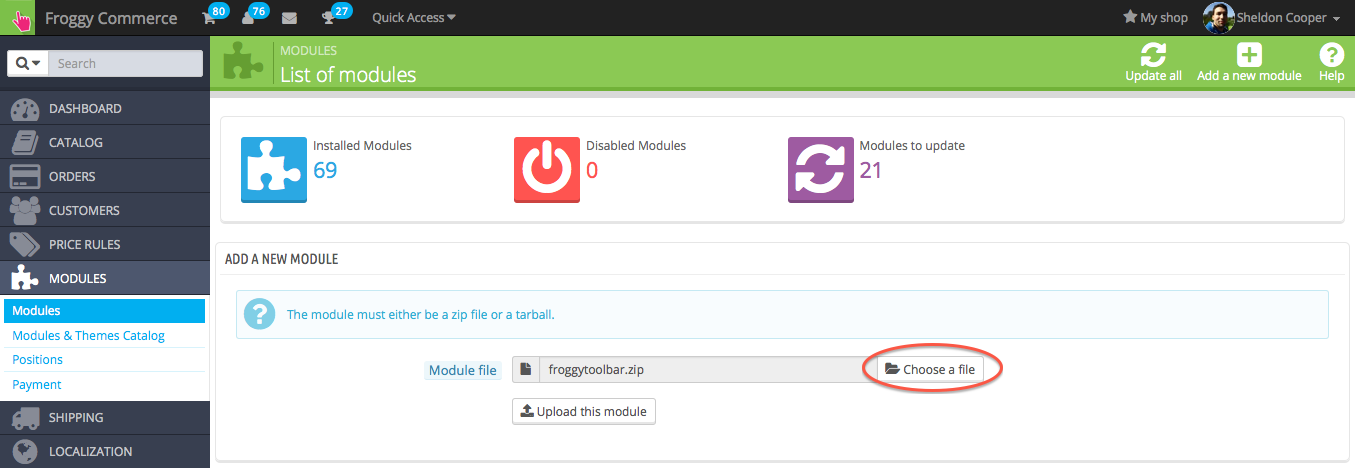
A confirmation message will appear.
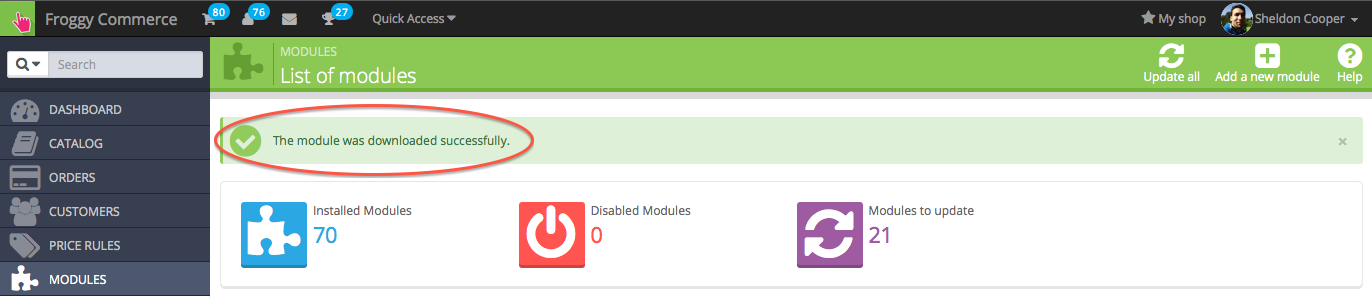
Your module has been updated!
Once installed, you will have to write the API key which is use in all the actions of the module. This key is provided by Froggy-Commerce, contact them if you purchased this module and do not have the key.

Once the API key correctly enter, a new tab on your back-office product configuration should have appear
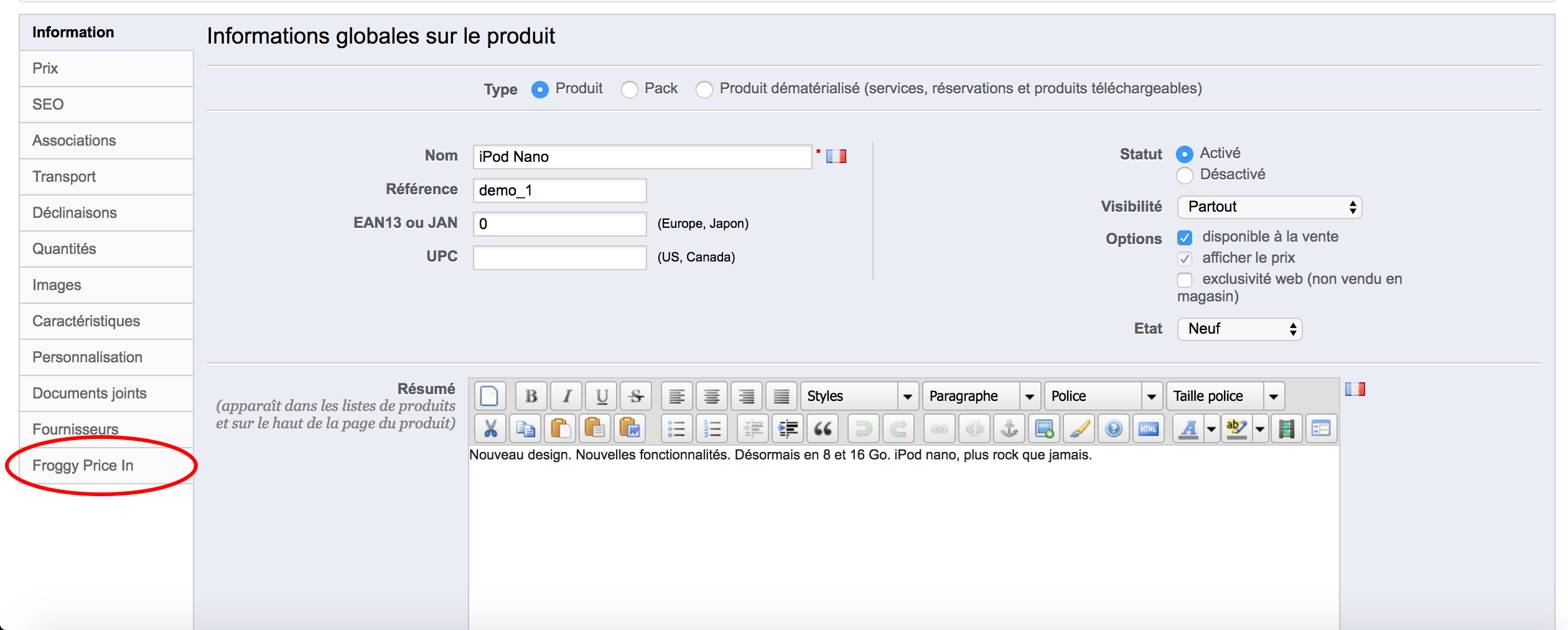
You can add as many product page you want for each product from your shop. However each time you add a product page from a new domain not register in our service, contact Froggy-Commerce to make some configuration on our service in order to offer you the best results possible.
Once added if the page have never been register in our service, you will have to wait 24 hours max to have the products related to this page on your back-office. Pass this time limit, please contact Froggy-Commerce to help you resolve this issue.
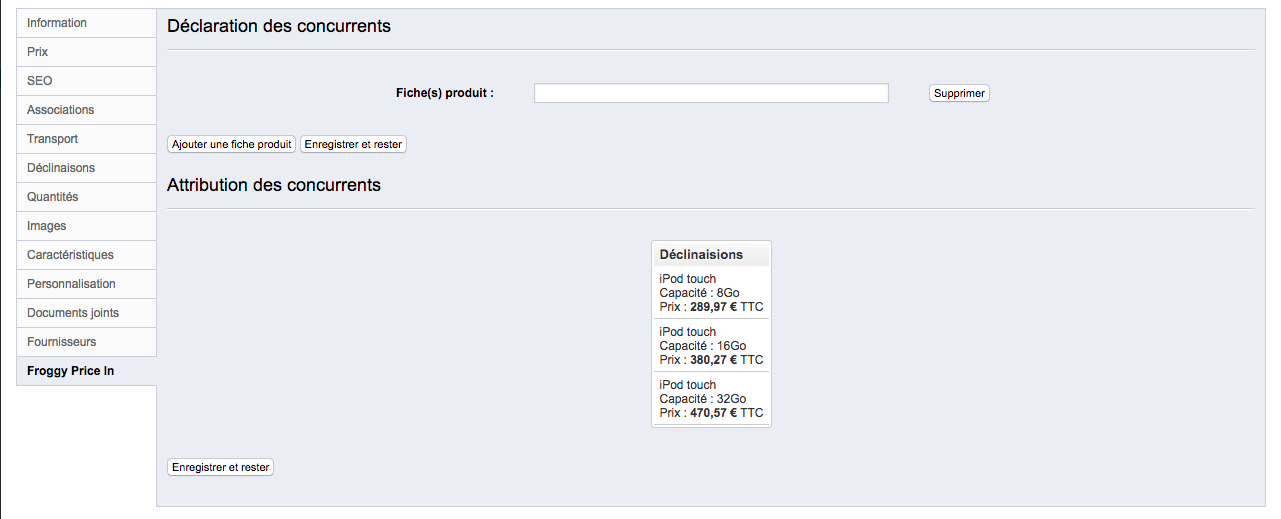
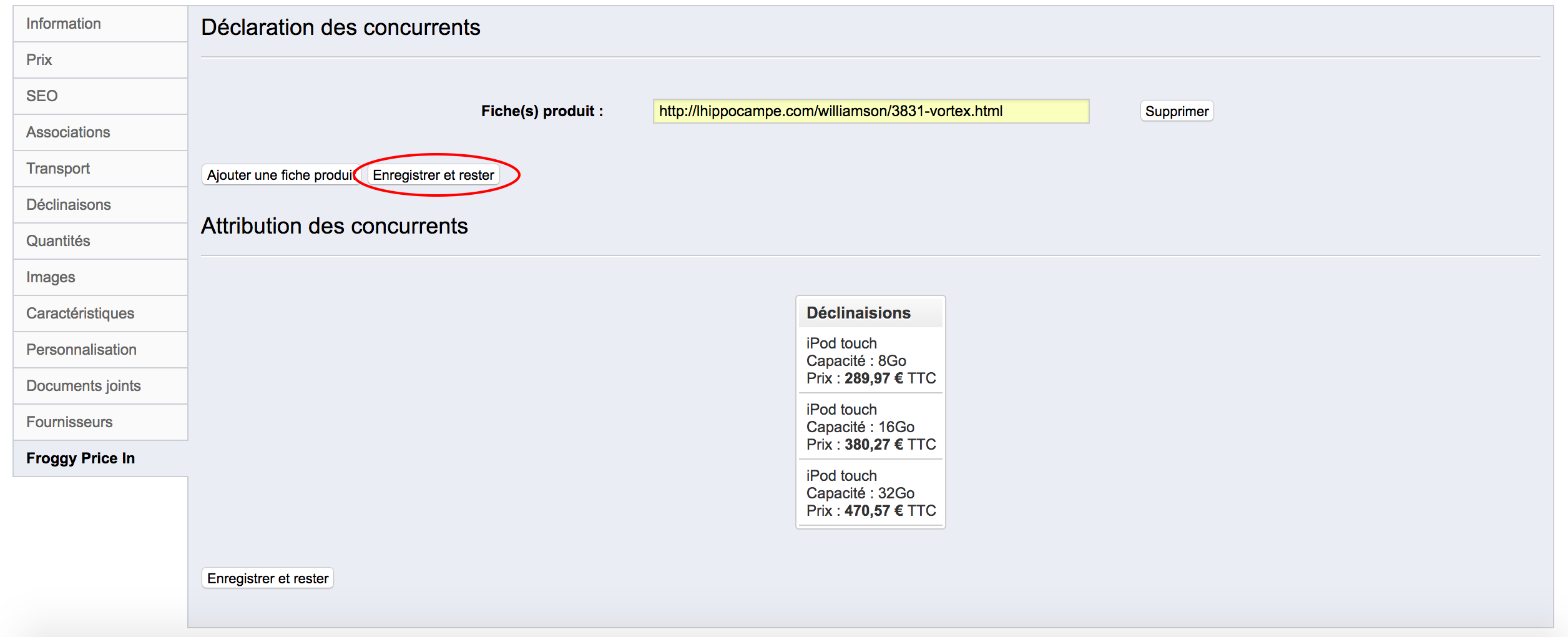
Once the product page register in our service you will have a list for each combination of your shop listing all the combinations of the competitor page. Just assign one and save the modifications you should saw the price of the combination and the difference between it and your product.